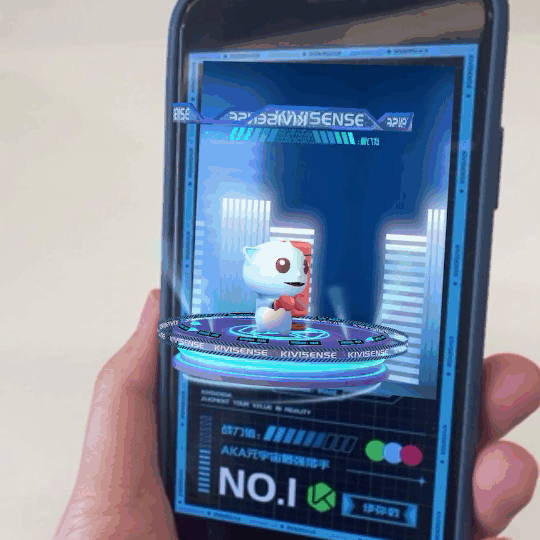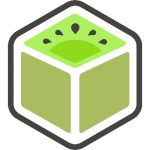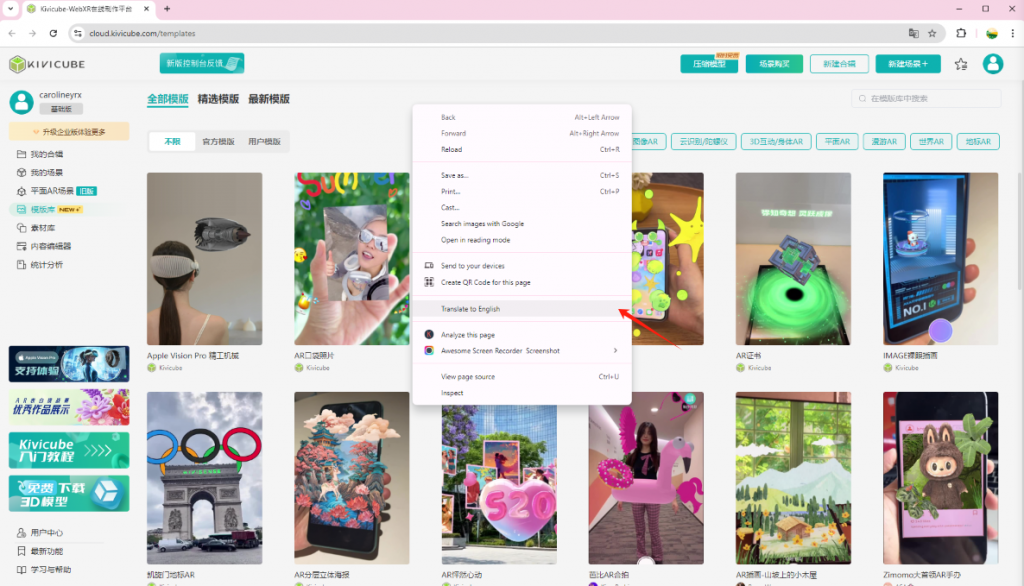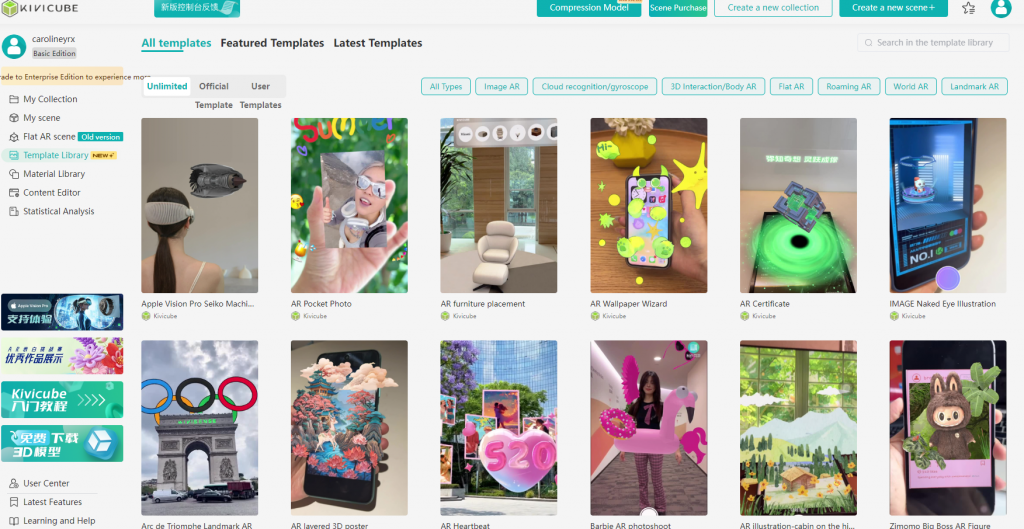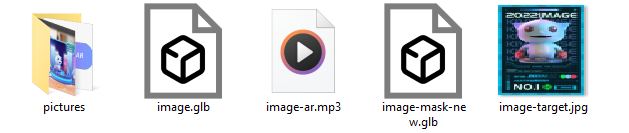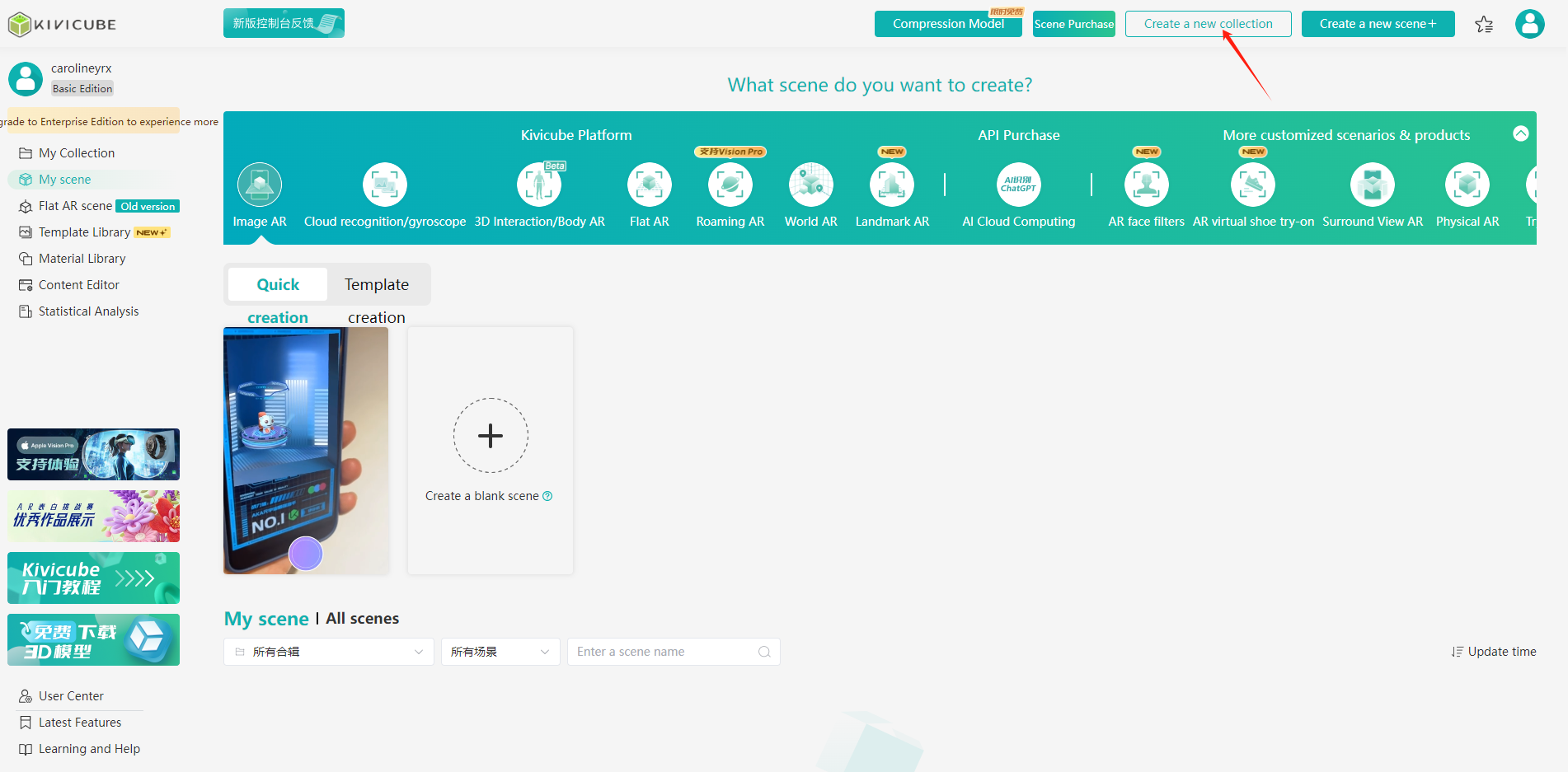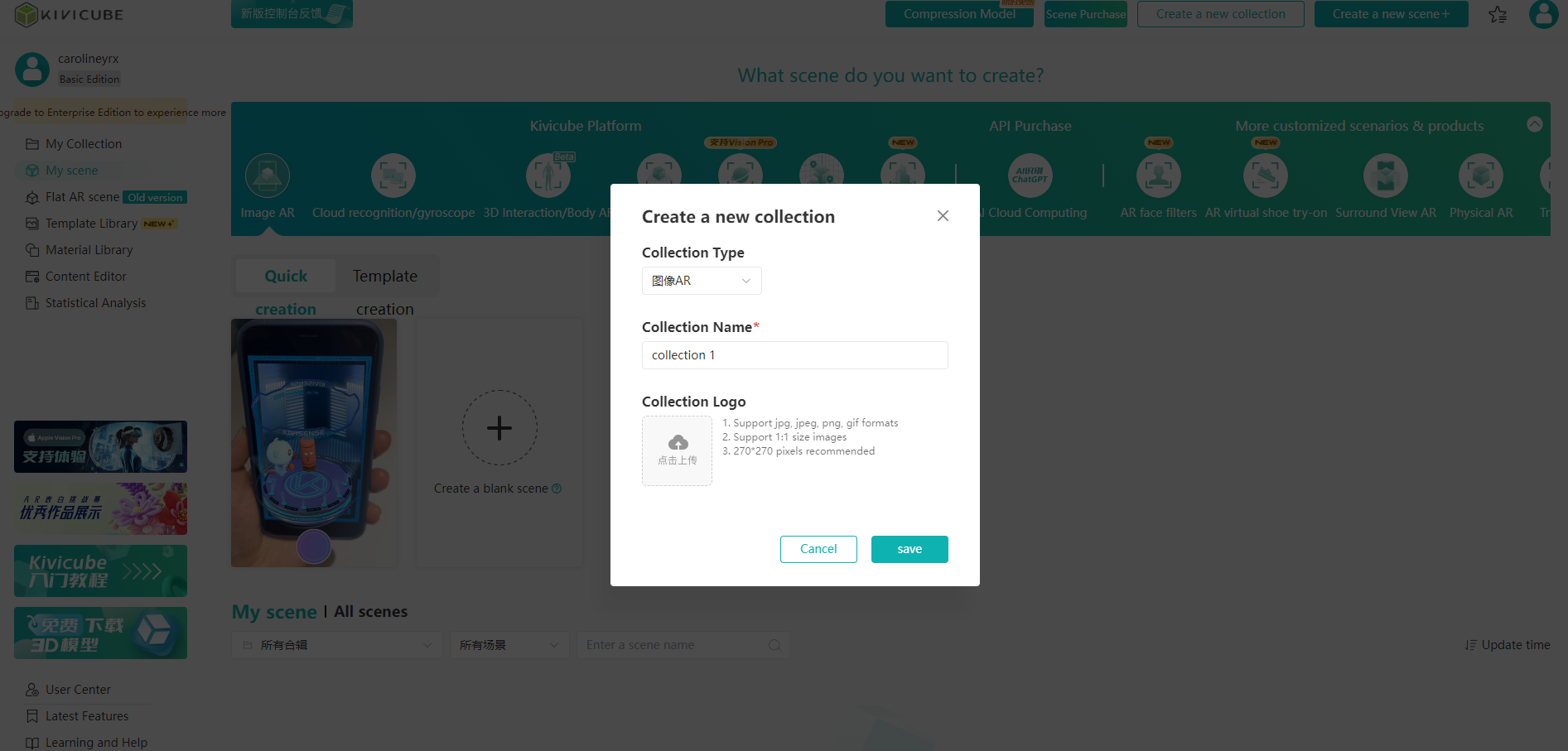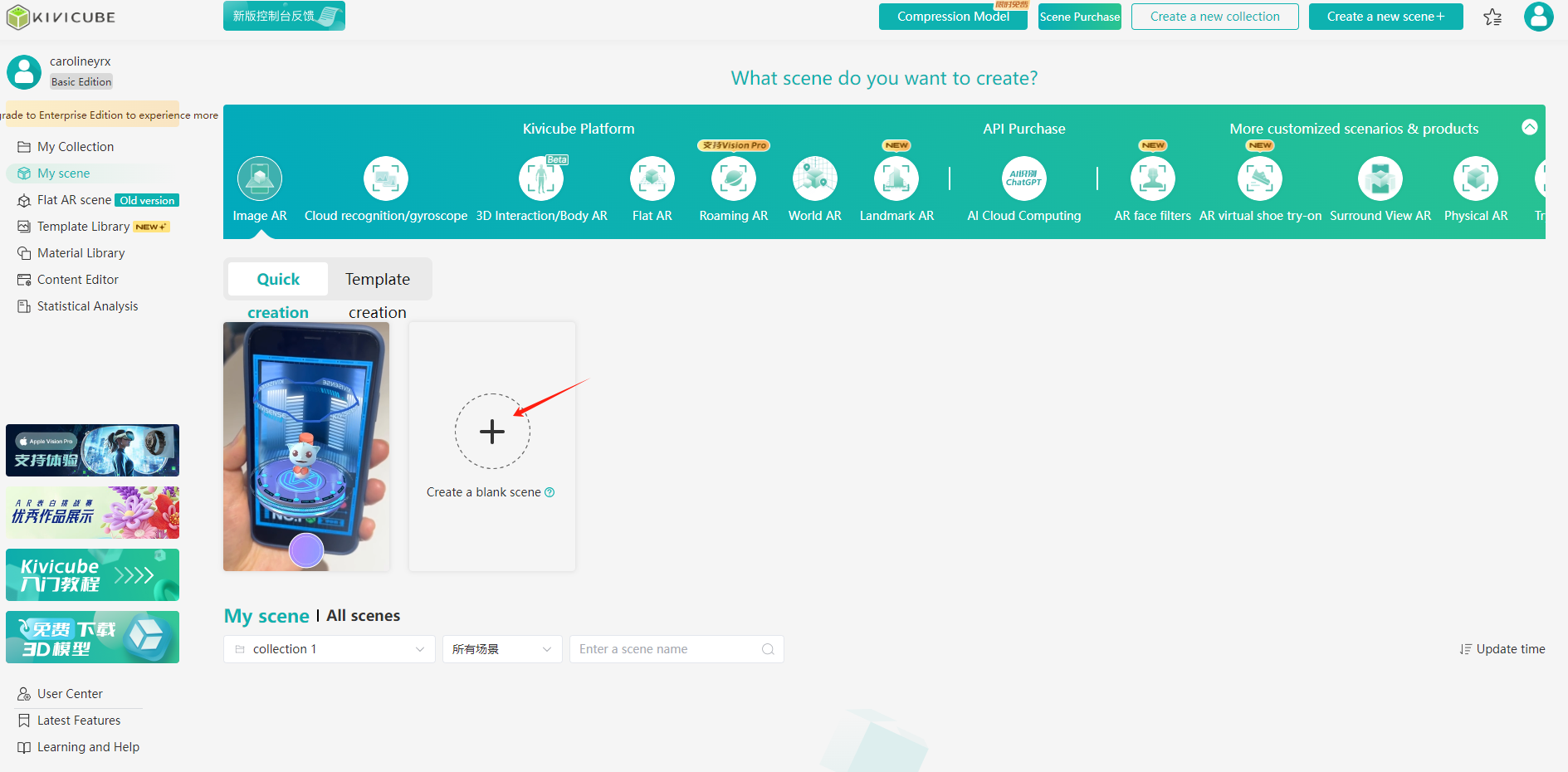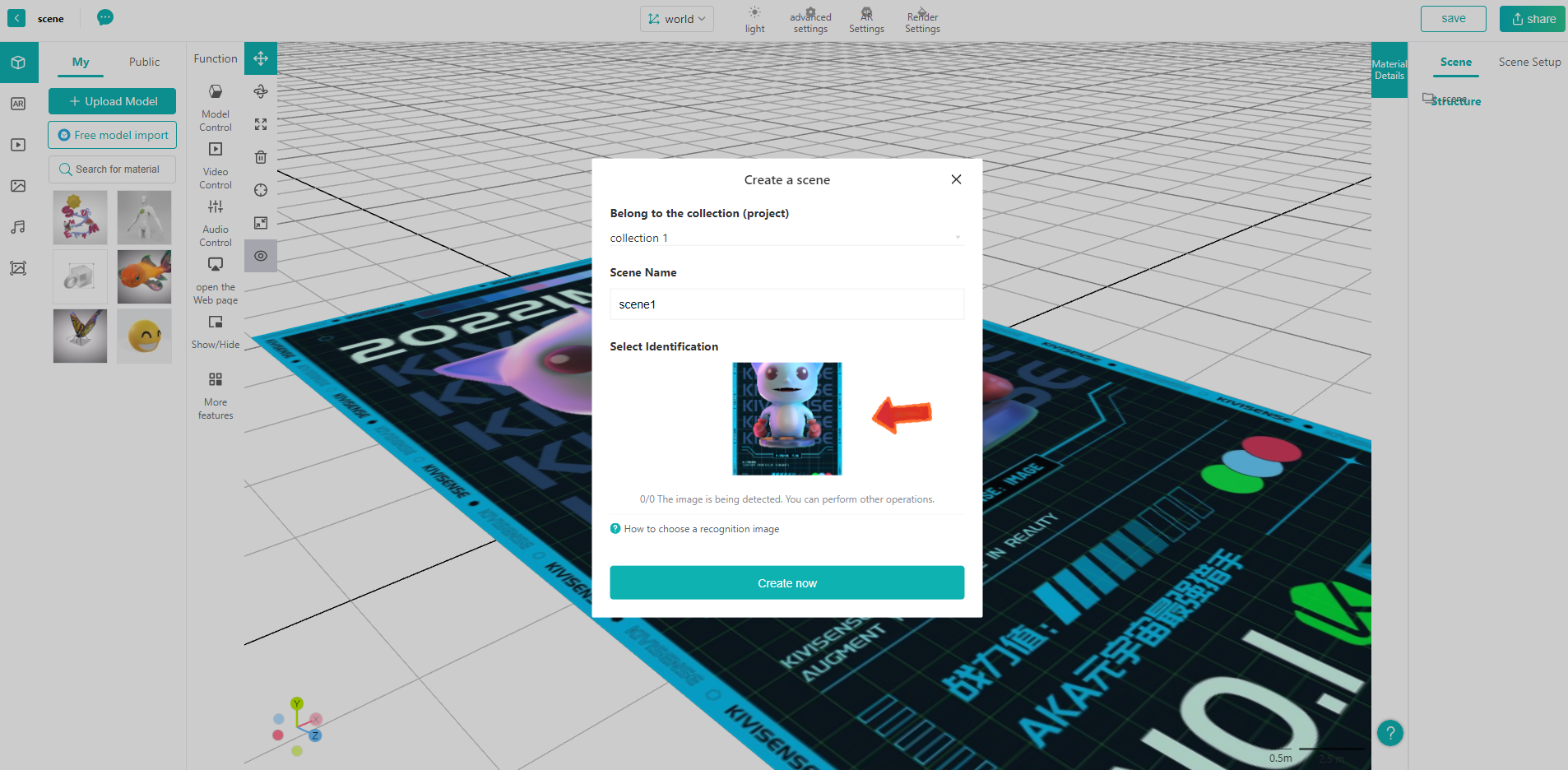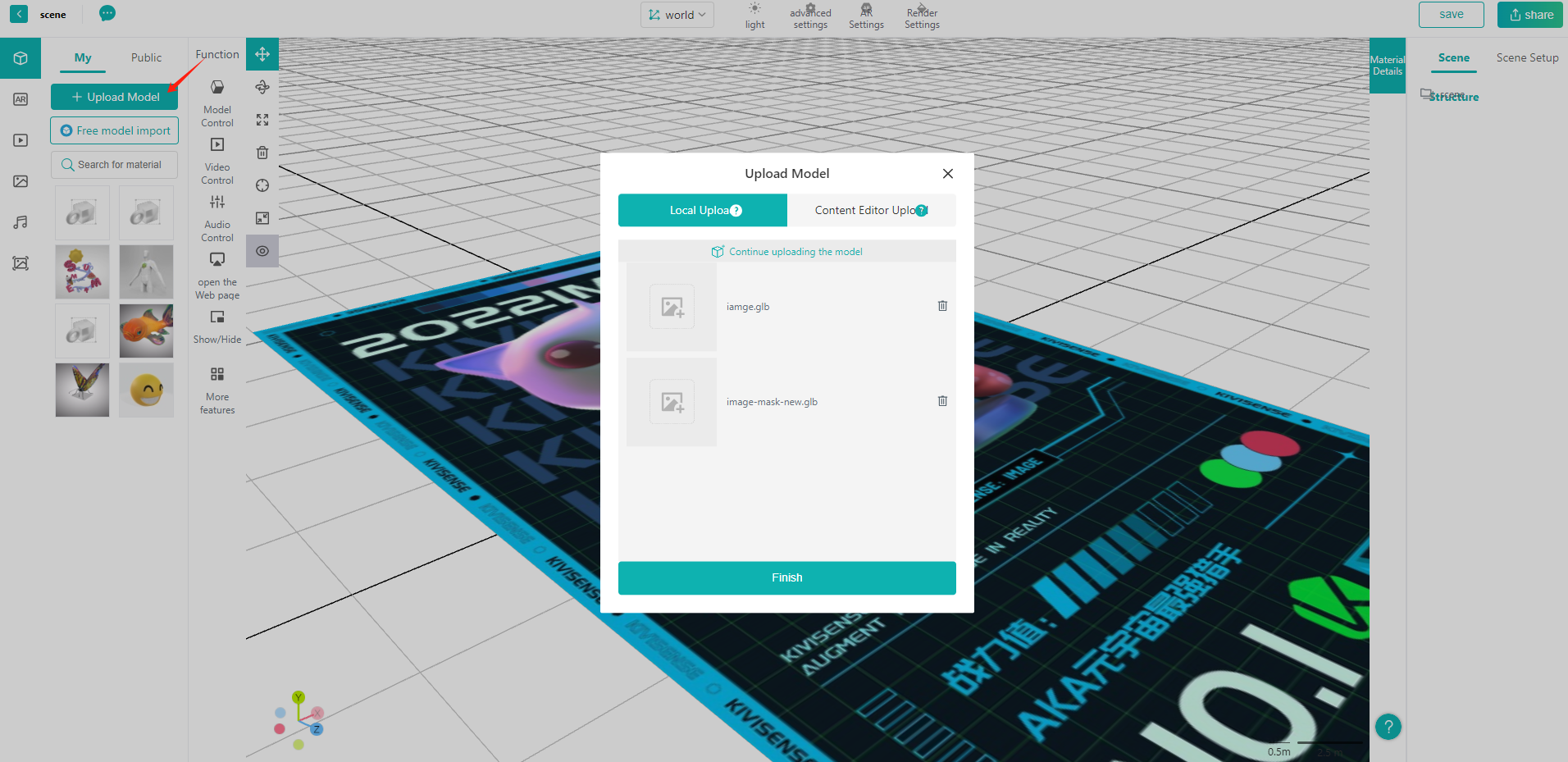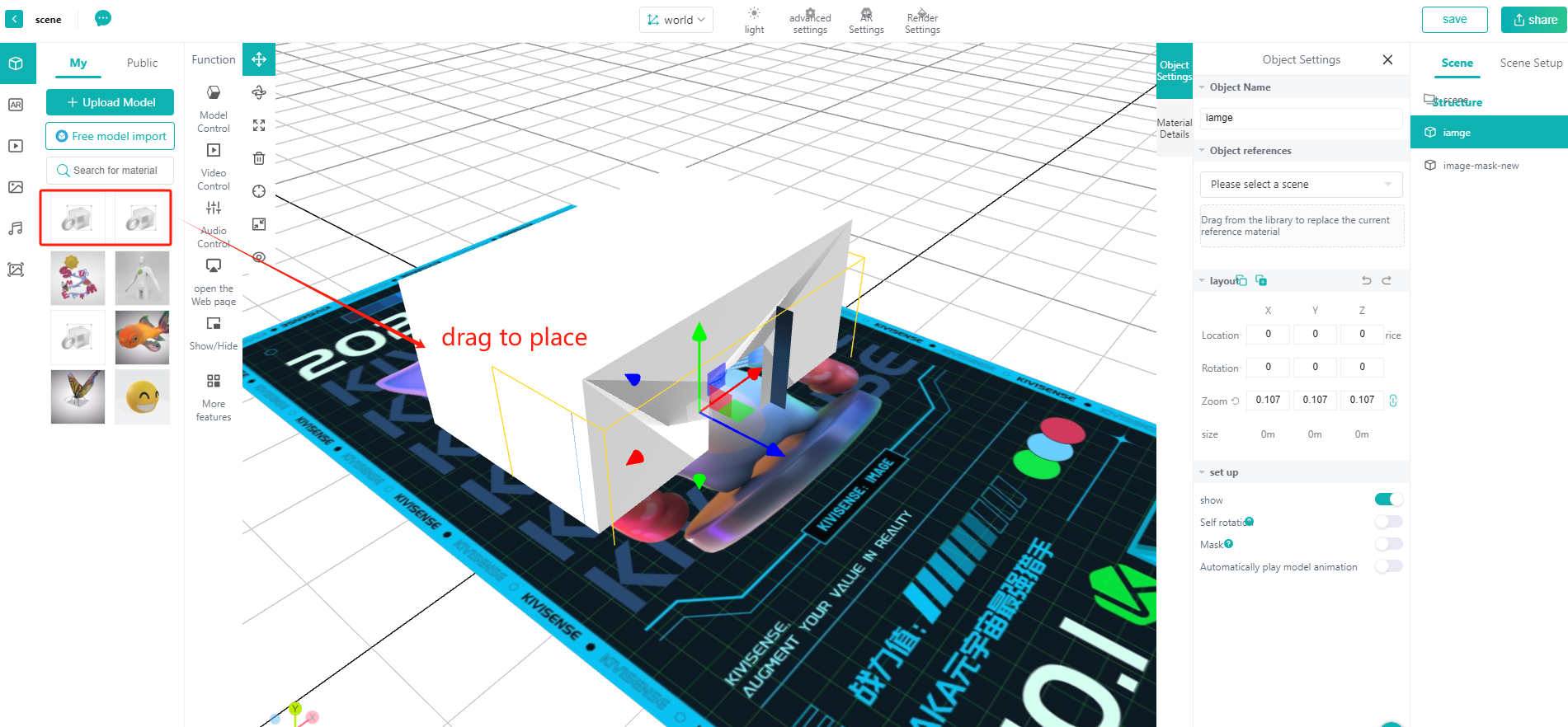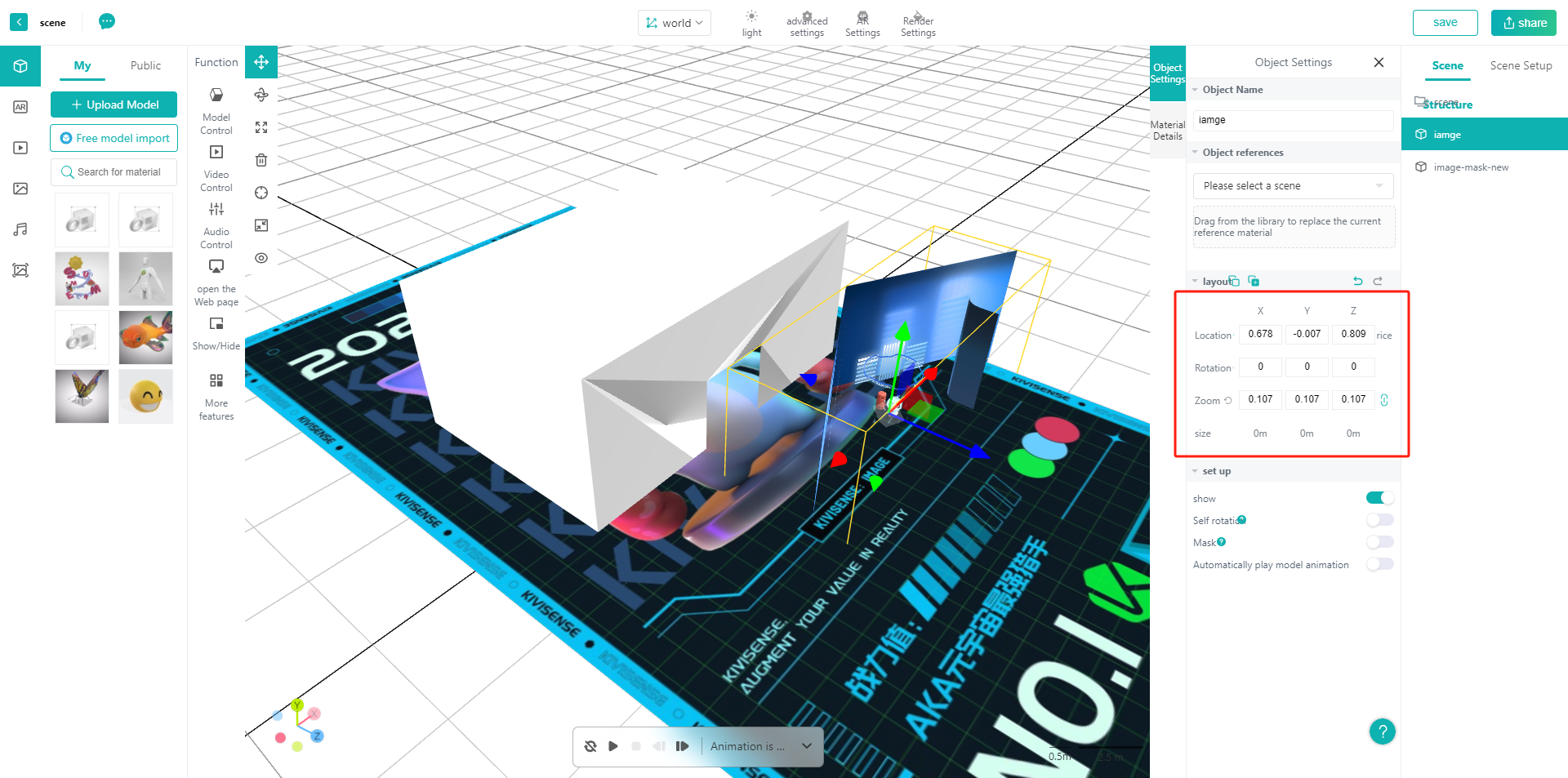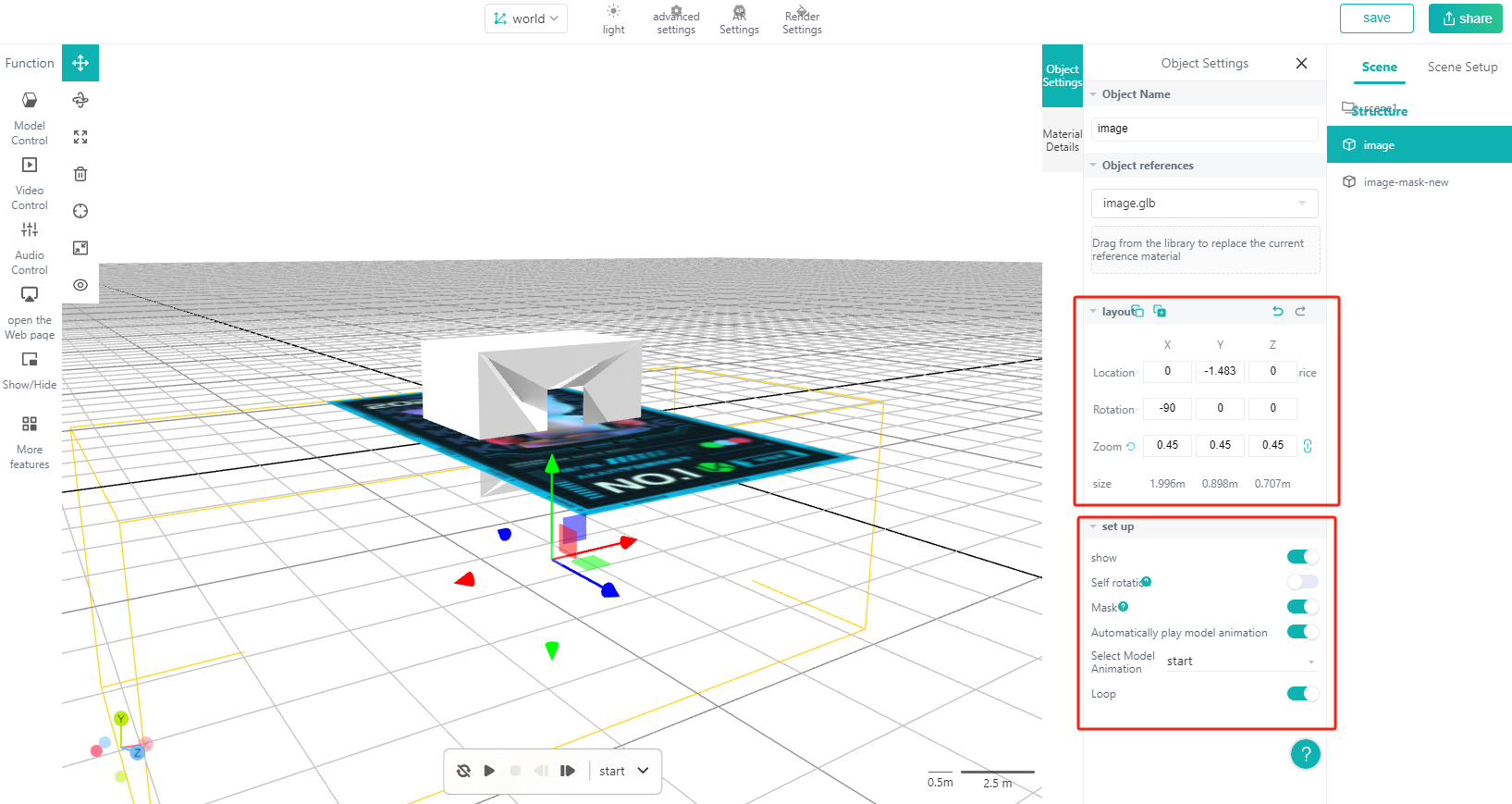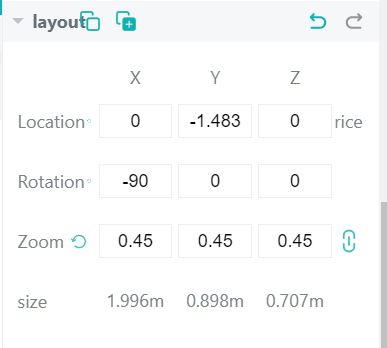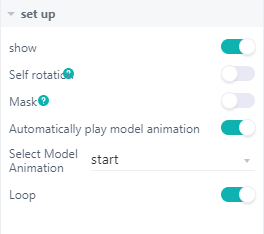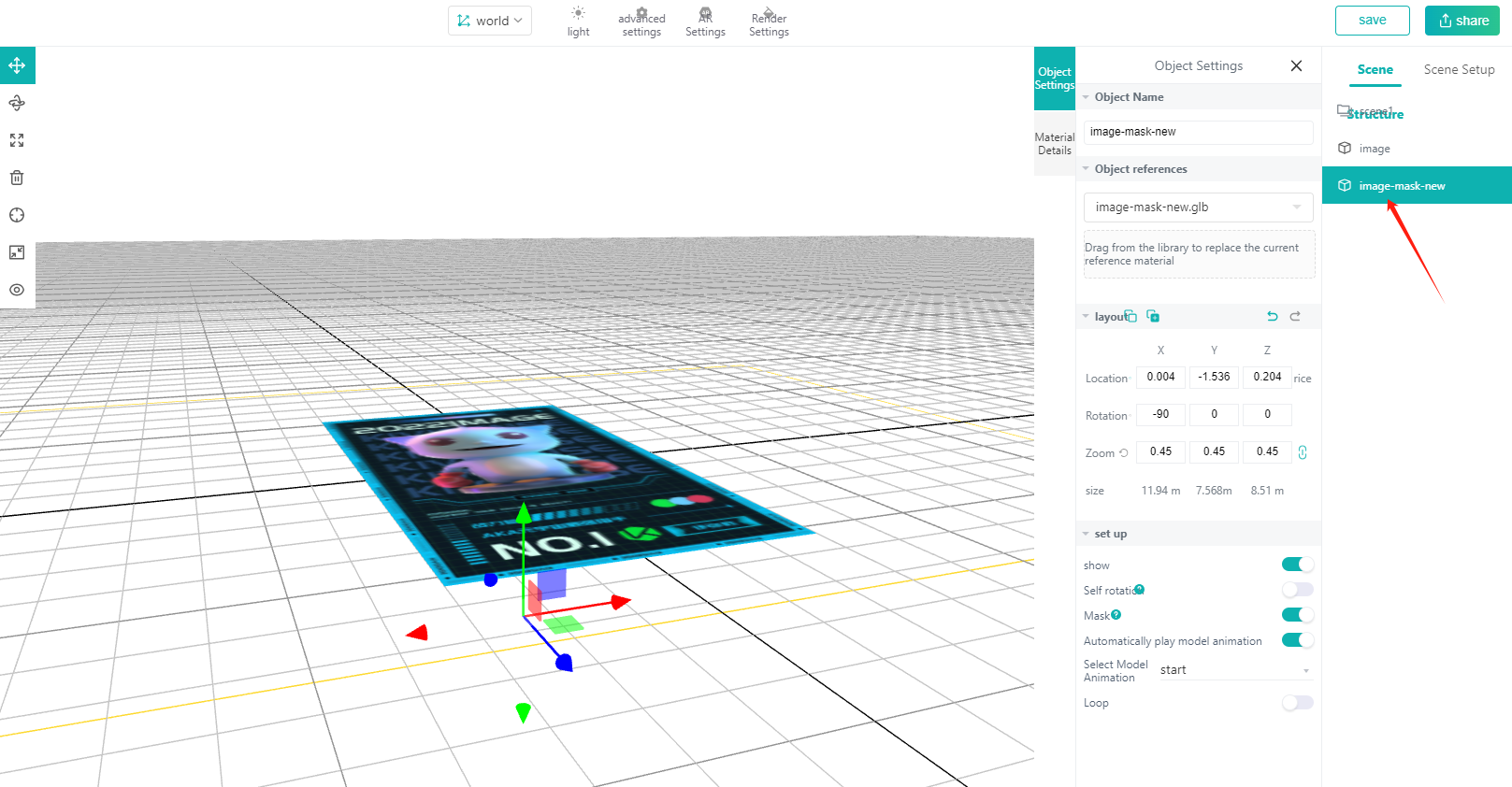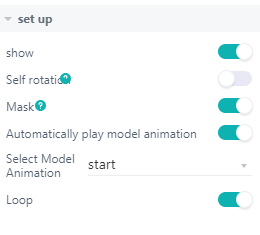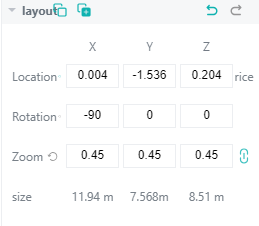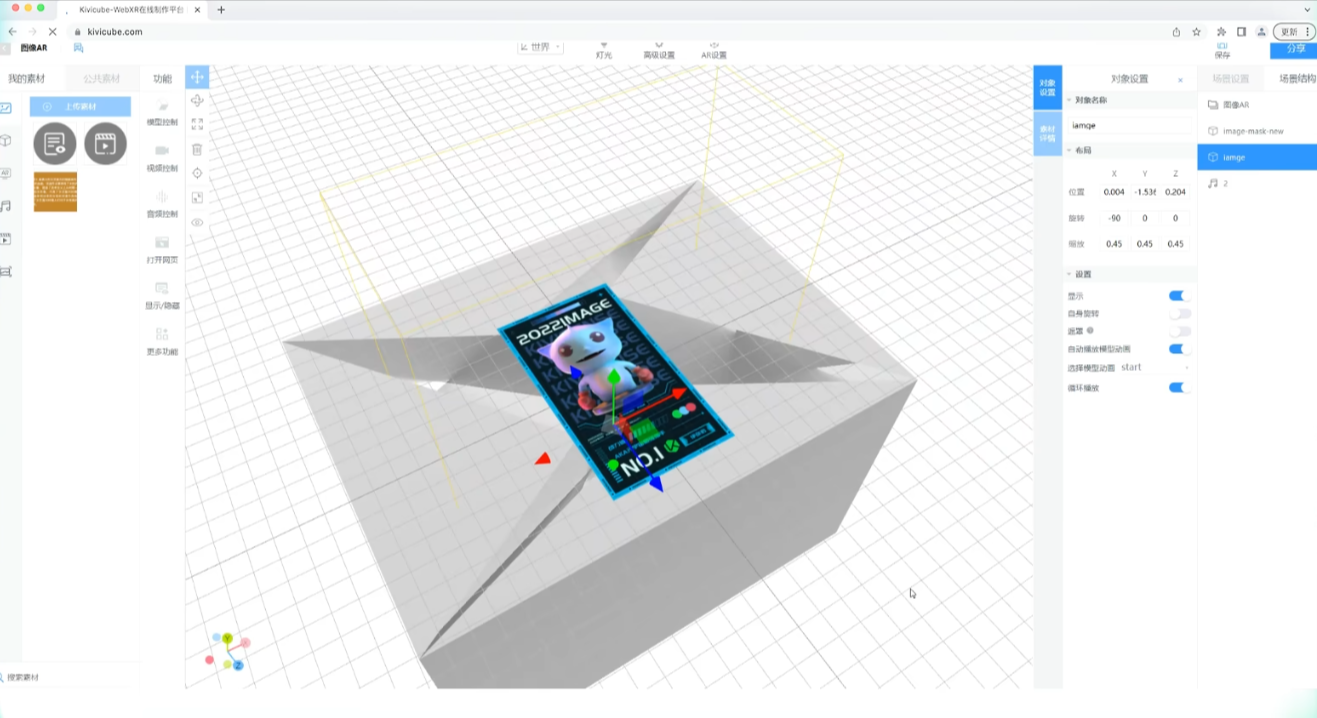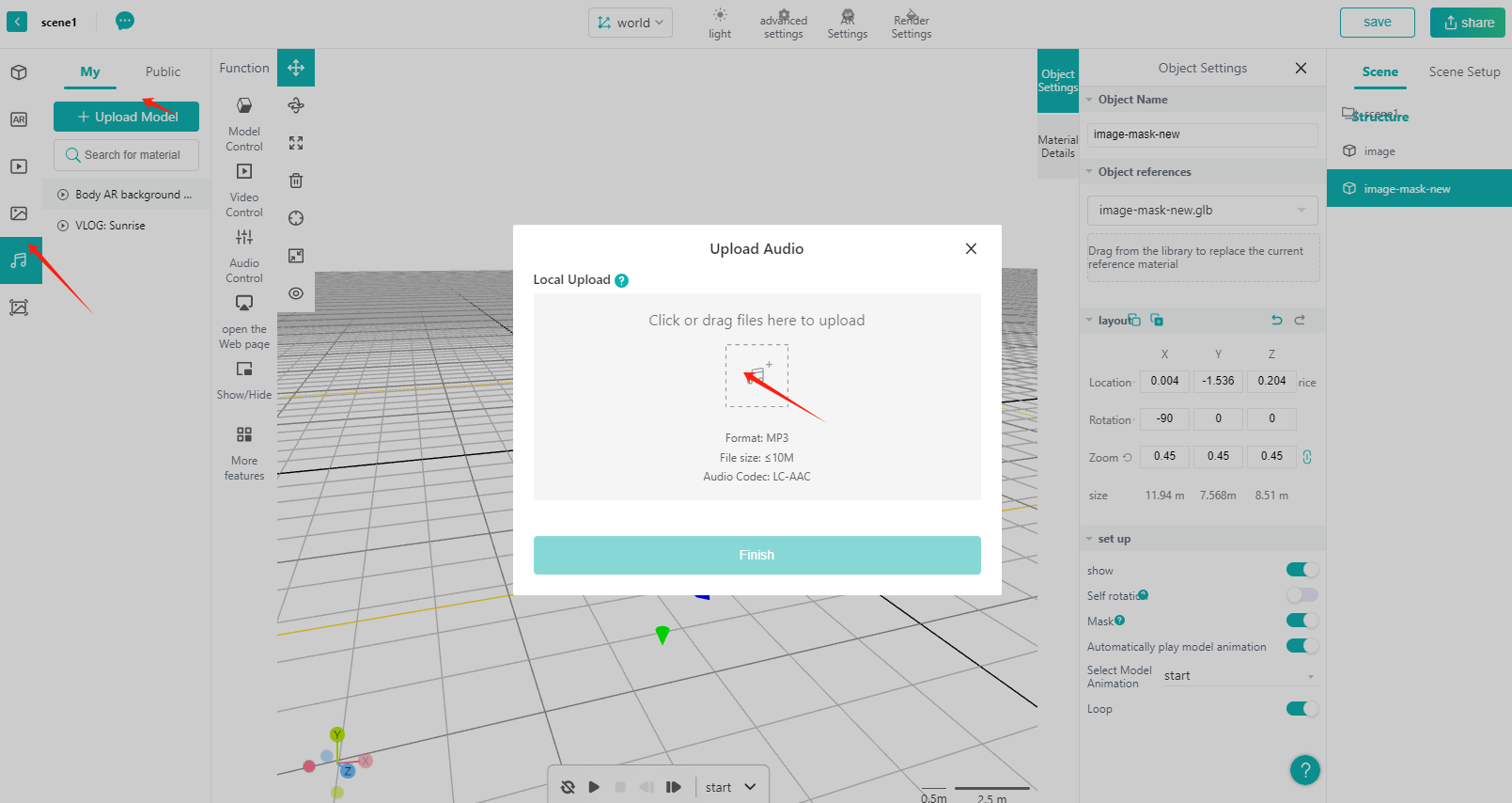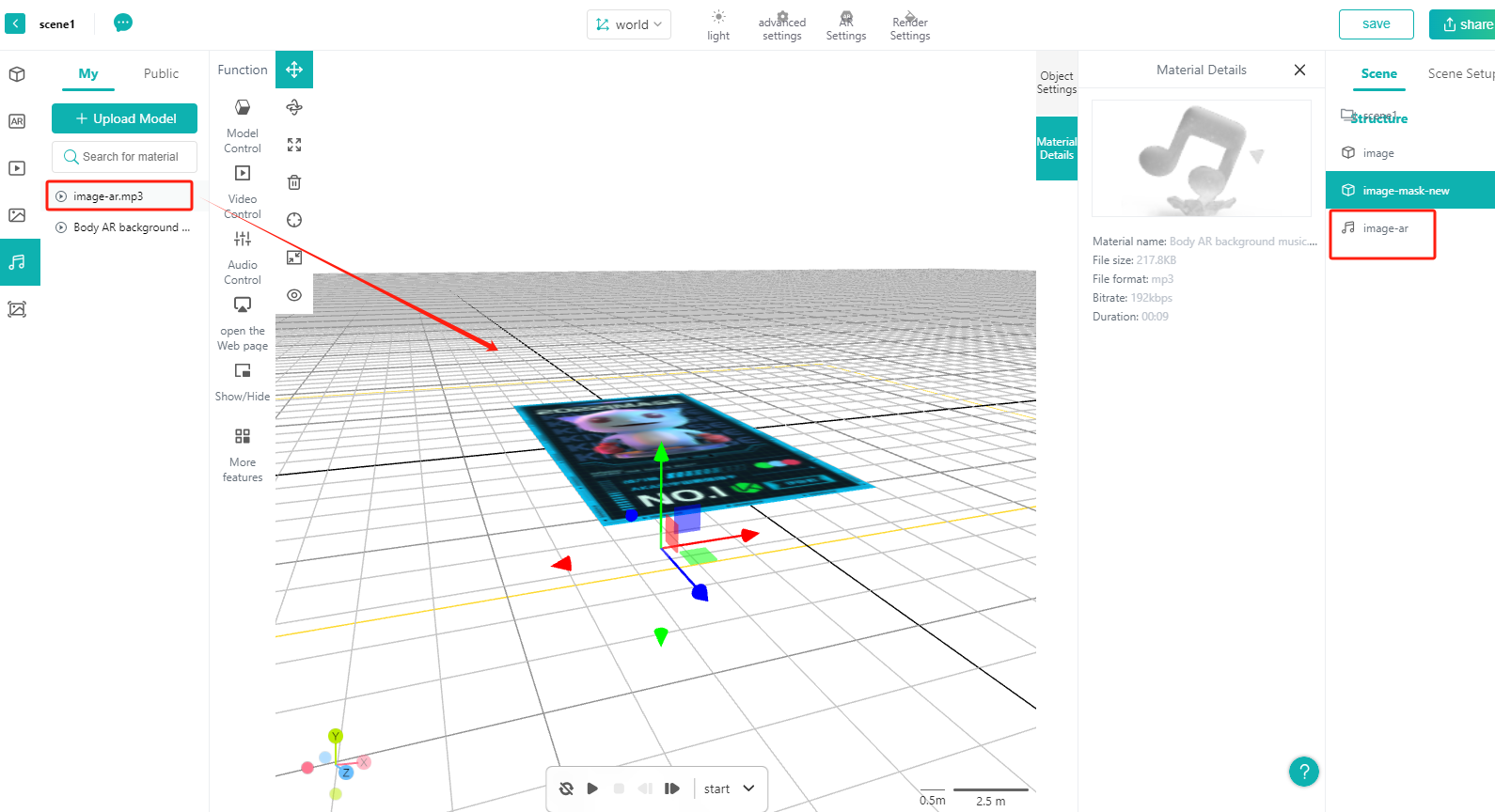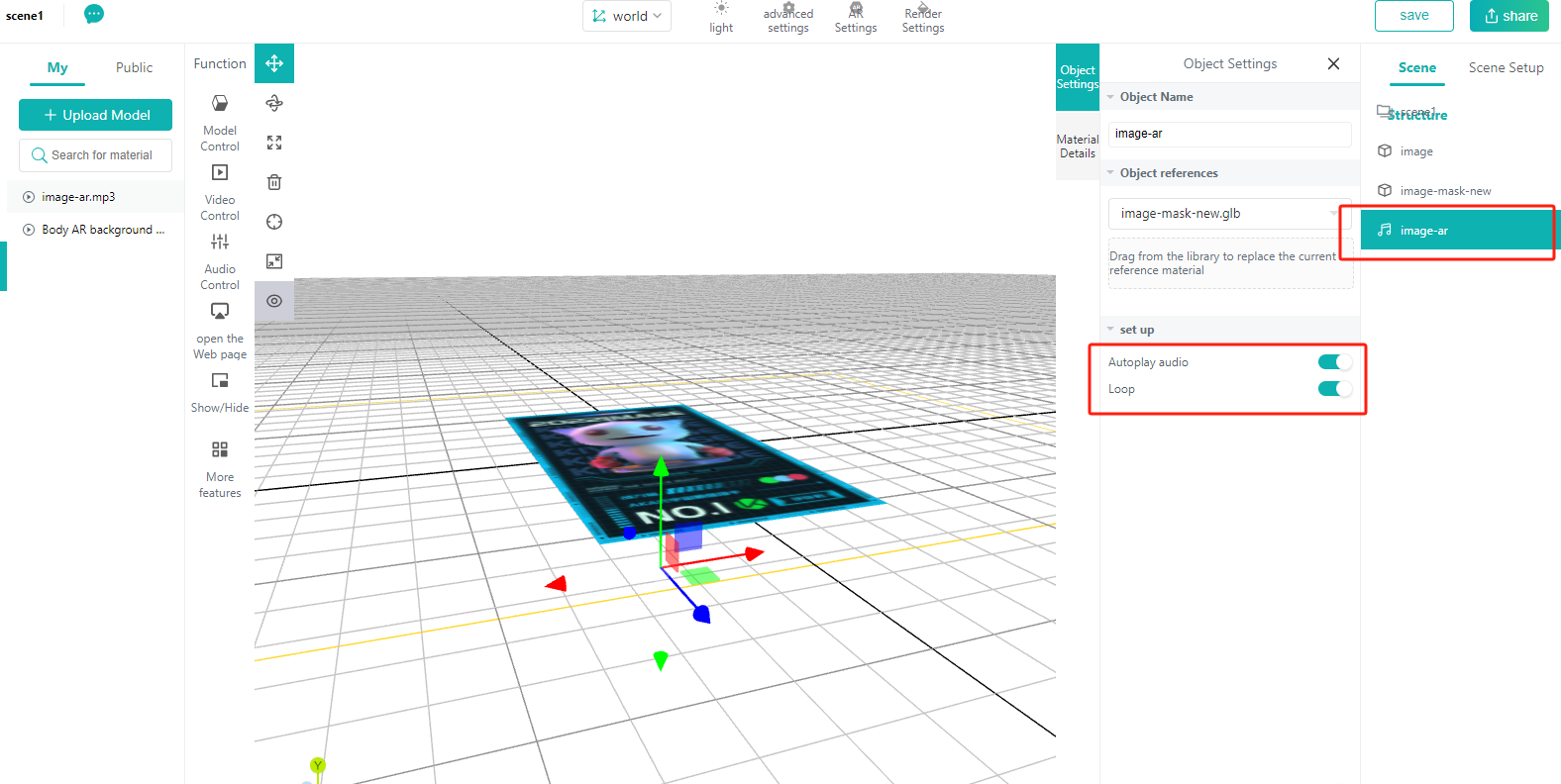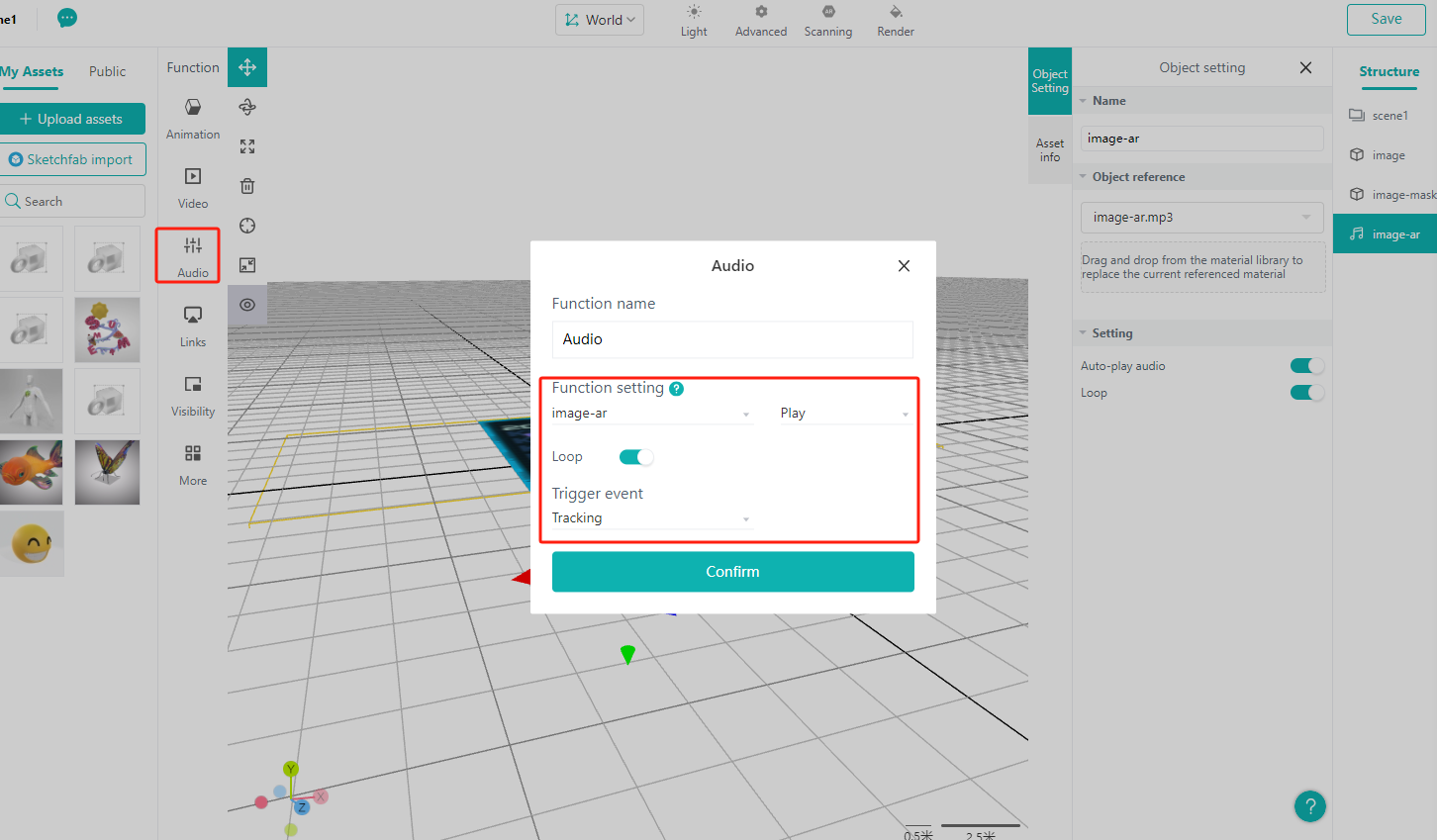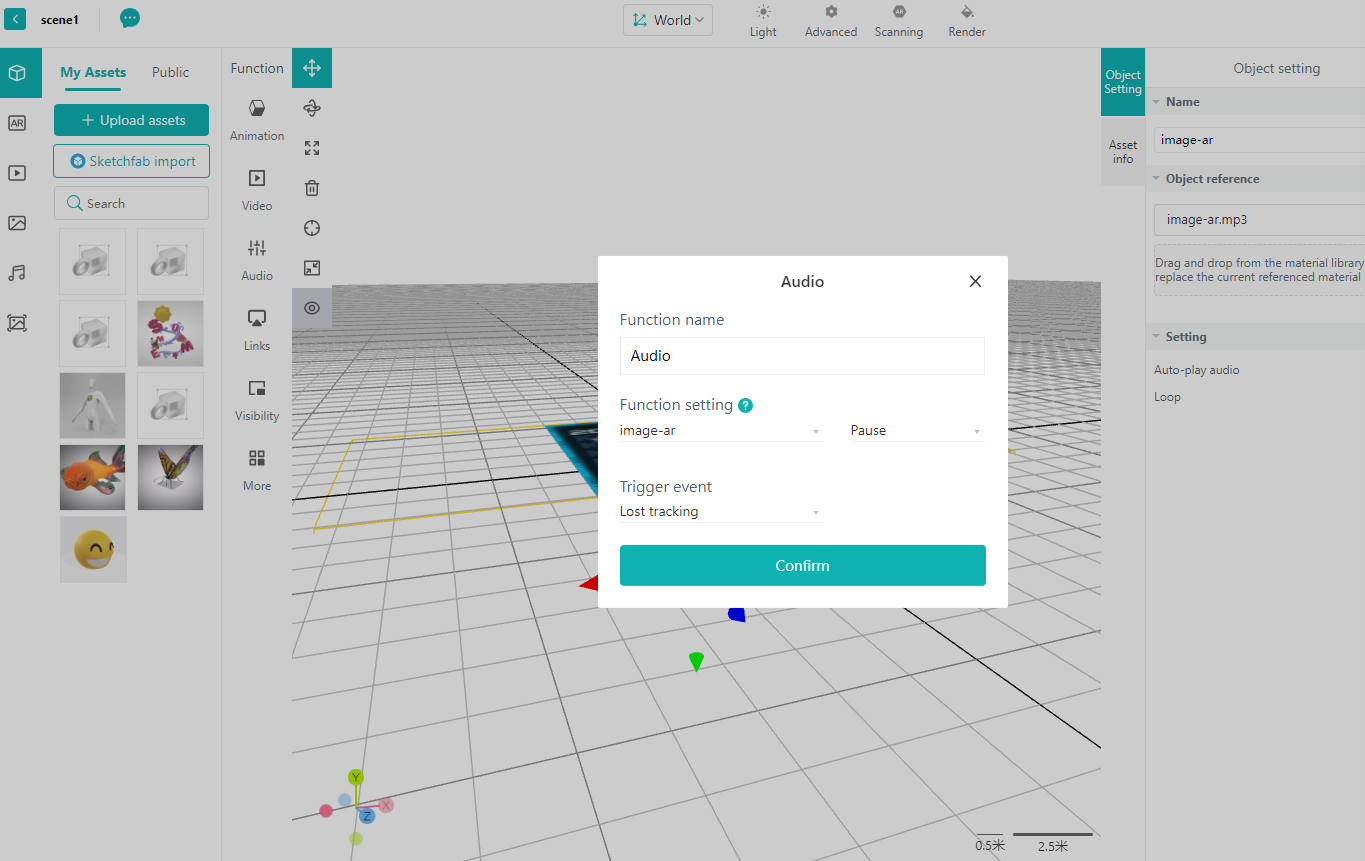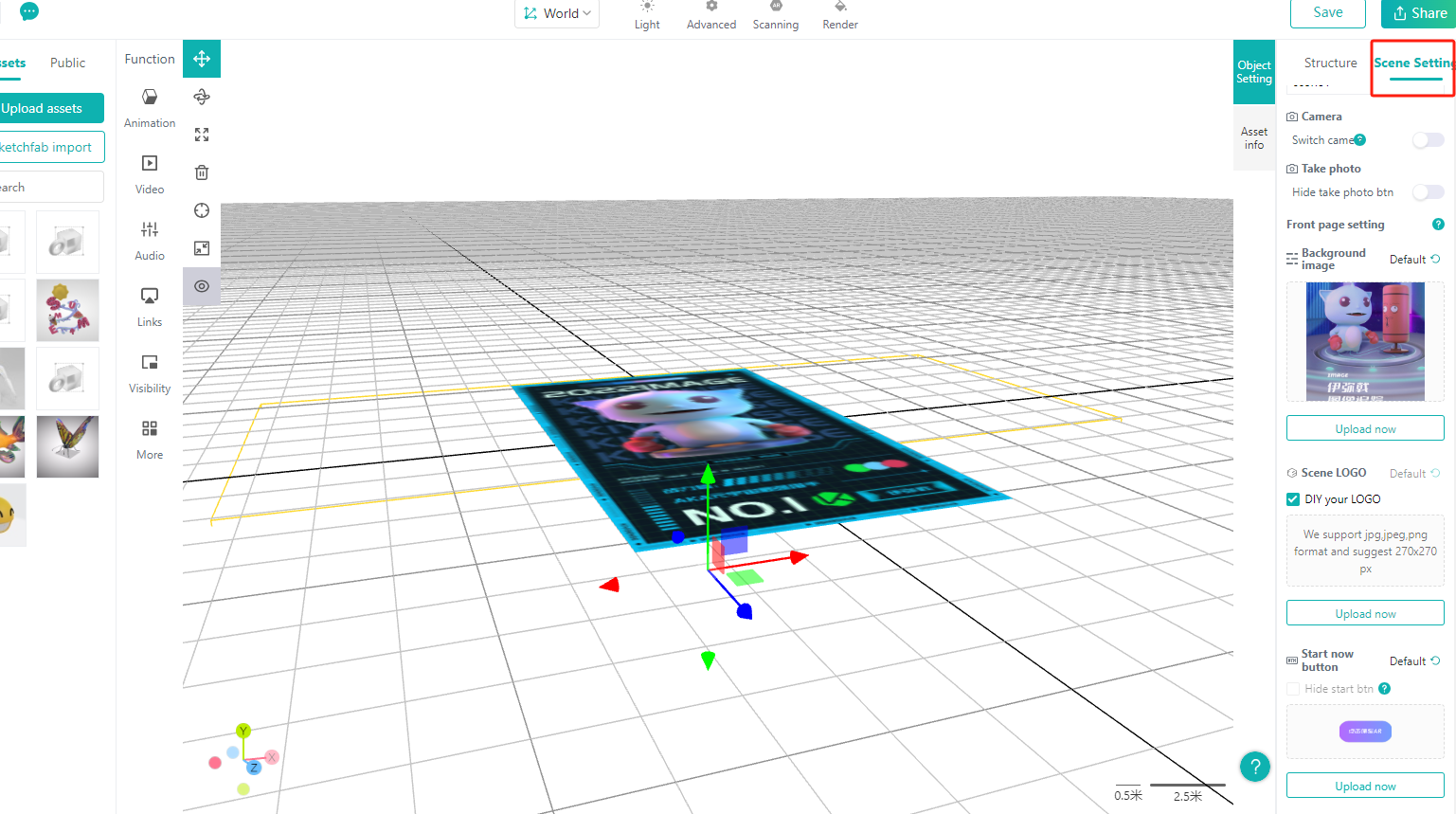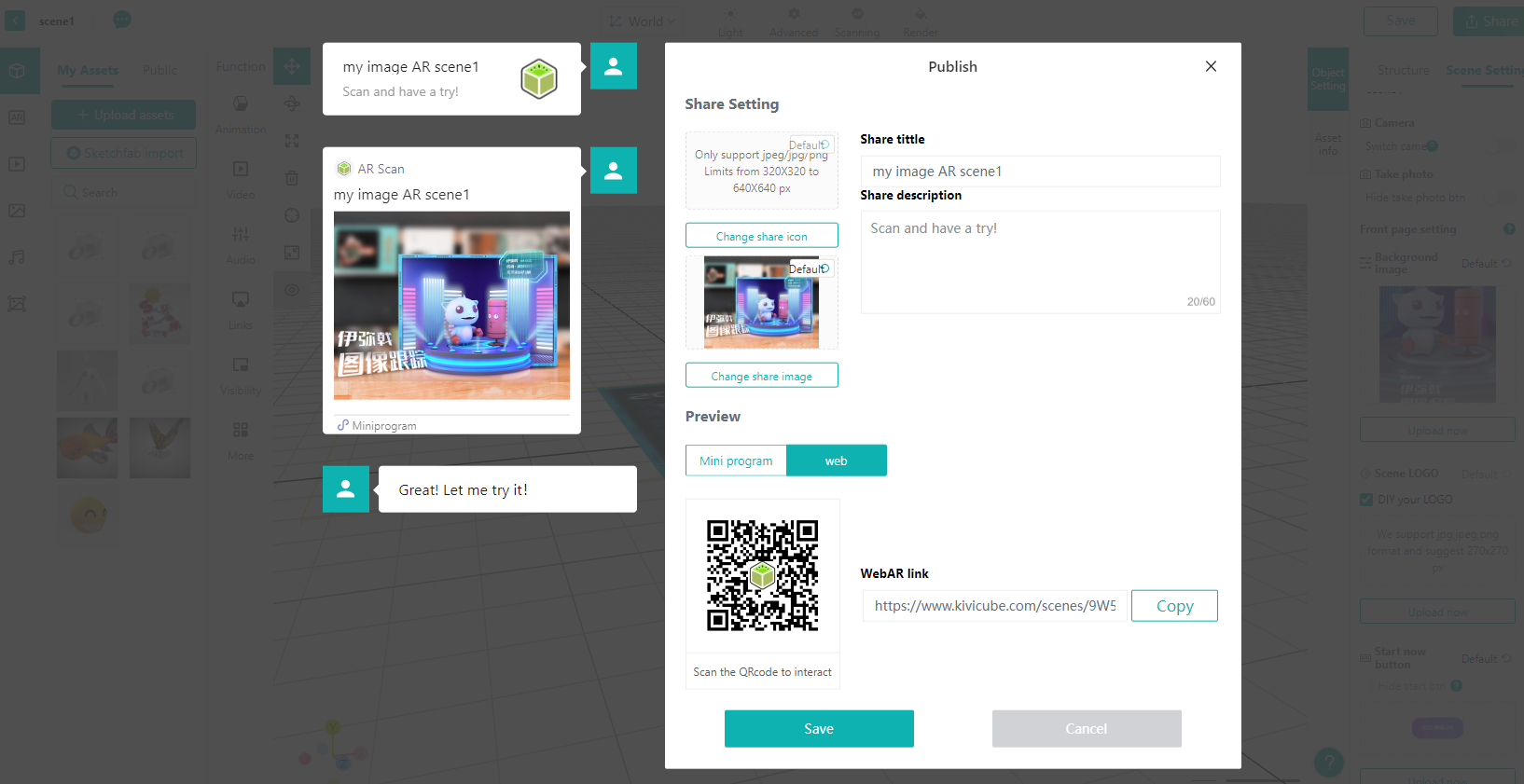AR Image Tracking Tutorial with Kivicube
A Step-by-Step Guide
With Kivicube, anyone can create incredible AR experiences in just 5 minutes. Imagine Kivisense’s mascot, “Image,” bursting through your screen and into the real world! Let’s learn how to use Kivicube’s image AR features to build your own amazing scenes.